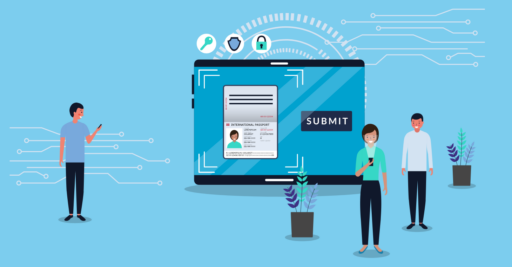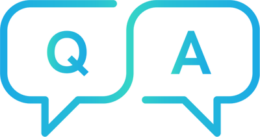
Can I use the upload link through my PC?
You must open the link from the TrustID service using a mobile phone or tablet device. This is because you will need to capture a photograph of your document using the device’s camera and we need to confirm that the image is taken ‘live’ to comply with Government guidance.
To switch to a mobile device from your PC, please use the device camera to scan the QR code within the email. This will then open up the TrustID service in your mobile device browser. Google Chrome is the preferred default browser.
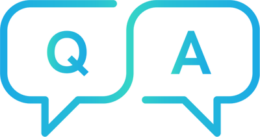
Why am I seeing the error "Check could not be initialized"?
This error is usually linked to your device’s browser or camera settings.
The quickest way to resolve this is usually to copy and paste the link from the email into Google Chrome on your mobile device. Please copy-paste the blue Guestlink text, where it says ‘click here to get started’, into the Google Chrome app on your mobile device and retry the process from there.
Please ensure that you have enabled the camera permissions on your Google Chrome application settings.
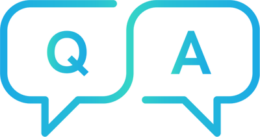
Why is my email link not working?
Your one time access email (Guestlink email) may have expired – this is the email which you have received from cloud@trustid.co.uk. Emails are typically valid from 14 days from date of issue or until you have completed the check. The expiry date will appear in your email.
If your Guestlink email has expired, please contact the organisation to whom you are applying and they will be able to issue you with a new link.
TrustID are unable to issue Guestlink emails.
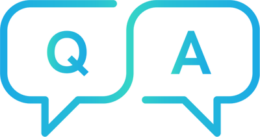
Has my upload been successful?
Once you have completed your identity validation upload process, you should see a confirmation screen within the TrustID service.
Your identity documents will then be processed and the results returned to the organisation to whom you are applying. If they require any further information, they will contact you directly.
If you have any questions regarding the progress or results of your application, please get in touch with the organisation who sent you the identity validation request – their name will be in the subject line of the email which you received.
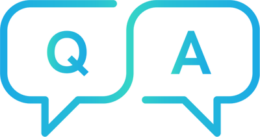
My passport is out of date, is there another form of ID I can use to do the check?
Under the Home Office Digital Scheme, only in-date British and Irish passports and Irish passport cards are eligible for fully remote digital validation. The TrustID Digital Right to Work service has been designed to match this Home Office guidance. Other documents, including out of date passports can be used to support a Right to Work check. But whether your upload link will support that depends on the TrustID service which your employer has chosen. If you can’t see an option for the document which you want to use, please contact your employer to discuss an alternative way for them to check that document.
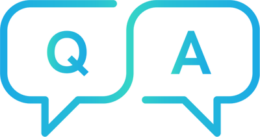
Can I upload an image of my document, rather than taking a photograph?
In order to use the TrustID service, you must be in possession of your original documents or a Sharecode, if applicable.
You will not be given the option to upload a pre-captured image when using our remote upload service. This is in-line with the latest Home Office guidance. Please capture a photo of the original document using a smartphone or tablet device. For advice on how to capture a good image, please visit this page.